A Complete Guide to Setting Up Product Variant Images in Shopify
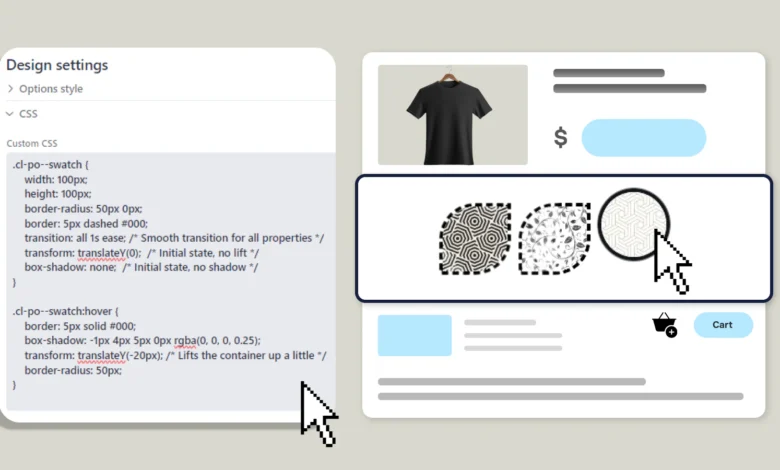
When customers shop online, product images are often the deciding factor in whether they make a purchase. They provide a visual representation of your product and help customers understand the differences between options like colors, sizes, or materials. For Shopify store owners, ensuring that the right images appear when customers select different product variants is not just nice to have; it’s essential. Misaligned images can confuse shoppers and reduce conversions.
In this guide, we’ll walk you through how to set up product variant images in Shopify, the benefits of doing it right, and why using a solution like the StarApps Variant Image tool can make the entire process smoother and faster.
What Are Product Variant Images in Shopify?
In Shopify, a product variant refers to a specific version of a product. Variants are typically defined by attributes such as size, color, or material. For example, a t-shirt may have variants like Small-Red, Medium-Blue, and Large-Green.
Assigning images to these variants ensures that customers see the correct visual representation when they select a specific option. Without proper variant images, customers might see the default product image, which could misrepresent the variant they are interested in.
Having accurate variant images boosts confidence in the buying process and reduces the likelihood of returns caused by customers ordering the wrong product by mistake. It also improves the overall shopping experience, making your store appear more professional and trustworthy.
How to Manually Assign Variant Images
Shopify allows store owners to manually assign images to product variants. While this method works, it can become tedious for products with many variants. Here’s a step-by-step process:
- Go to Products: From your Shopify admin dashboard, navigate to the Products section.
- Select a Product: Click the product you want to edit.
- Access Variants: Scroll down to the Variants section.
- Assign Images: Click the image icon next to a variant to upload or select images.
- Save Changes: After assigning images to all variants, click Save.
This method is straightforward and works well for products with only a few variants. However, if you have dozens of variants across multiple products, manual assignment can quickly become time-consuming and prone to errors.
Using Shopify’s Bulk Editor for Multiple Variants
For Shopify store owners with larger inventories, the bulk editor is a more efficient approach. Shopify’s bulk editor allows you to edit multiple variants across multiple products simultaneously.
- Access Bulk Editor: In the Products section, select multiple products or variants.
- Edit Fields: Click Edit products and add the Image field.
- Assign Images: Upload or select images for each variant directly in the editor.
- Save Changes: Click Save to apply all changes at once.
Bulk editing is faster than the manual method, but it still requires some degree of manual work. You must ensure that images are correctly uploaded and associated with the right variants, which can be challenging if your store has hundreds of products.
Automating Variant Images with StarApps
For Shopify store owners looking for a more efficient and reliable solution, automation is the key. The StarApps Variant Image automator app is designed to simplify the process of assigning images to product variants. It eliminates manual work, reduces human error, and ensures that your product images are always correctly displayed.
Key Features of StarApps Variant Image Automator:
- Automatic Image Assignment: The app automatically matches images to product variants based on their order in the product gallery. This removes the need for manual tagging and saves hours of work.
- Multiple Images per Variant: You can assign multiple images to each variant, allowing customers to see products from different angles or in various contexts.
- Seamless Shopify Integration: The app integrates smoothly with your store’s theme, ensuring that your image gallery remains consistent and visually appealing.
- Supports Advanced Features: Works with color swatches, image zoom, videos, and even 3D media.
- Theme Compatibility: Compatible with all Shopify themes, including custom designs.
Using this tool ensures that your variants always display the right images, which can enhance customer trust and potentially increase sales.
Best Practices for Managing Variant Images
Even with tools like StarApps, it’s important to follow some best practices to get the most out of your product images:
- Organize Your Images: Keep product images well-organized and named consistently. This makes it easier for any automation tool to correctly assign them to variants.
- Use High-Quality Images: Clear, high-resolution images give customers a better view of your products and can reduce returns caused by misrepresentation.
- Show Multiple Angles: If possible, display several images for each variant, including close-ups, lifestyle shots, and different angles.
- Test Your Variants: Regularly check your product pages to ensure that the correct images appear when a customer selects a variant.
- Update Images When Needed: Always keep images up to date to reflect any product changes or seasonal updates.
Benefits of Correctly Setting Up Variant Images
Implementing variant images correctly has several advantages:
- Enhanced Customer Experience: Shoppers can see exactly what they are buying, reducing confusion and boosting confidence.
- Higher Conversion Rates: Accurate images can encourage customers to complete a purchase.
- Reduced Returns: Properly displayed variant images reduce the risk of customers ordering the wrong item.
- Professional Store Appearance: Well-organized product pages make your store look polished and trustworthy.
- Time Savings: Automation tools like StarApps save significant time compared to manual assignment, especially for stores with many products.
Conclusion
Setting up product variant images in Shopify is a critical step for any e-commerce store. It ensures that customers see the correct visuals for each product option, improving their shopping experience and increasing the likelihood of purchase.
While Shopify provides manual and bulk editing options, these can be time-consuming and error-prone, particularly for large inventories. Using tools like the StarApps Variant Image automator simplifies this process, automates image assignment, and allows you to focus on growing your business rather than managing tedious tasks.
By organizing images effectively, following best practices, and leveraging automation tools, Shopify store owners can provide a smooth, professional shopping experience, reduce errors, and ultimately drive higher sales.







